Are you a blogger who uses WordPress as your main website builder? Would you like to learn how to use the Block Editor in WordPress? This post will provide you with all the important details.
Note that the Block Editor is also called Gutenberg.
I had been entrenched using the Classic Editor along with its limitations for several years. Can you relate? Being comfortable using the WordPress Classic Editor creates resistance to change. Until Jay Neill, the live training coach from Wealthy Affiliate taught a series of lessons on how to use the block editor in WordPress. Jay used the WordPress dashboard extensively in his training. This experience was a revelation. An eye opener if you will.
In this blog post I will share with you some of the features of the block editor that will give you an advantage in your blogging pursuits. And at the end I will provide you with the link to access a series of four webinars that will teach you the skills to learn how to use the Block Editor effectively.
If you are new to the world of blogging and need ideas on how to select a niche best suited for you, please check out an article I wrote on this subject called: How To Choose A Niche In Affiliate Marketing.
Advance Taste Of The Block Editor
Let me give you a taste of the benefits of the block editor:
- How would you like to use your creativity to style individual blocks?
- And to create tables and add images within these tables?
- Further more, how would you like to create buttons?
- Do you know you can create Hero Images using the Block Editor?
How would you like to learn to do this and much more? Please note that all the Q & A sessions at the end of each webinar were indeed recorded live. All attendees had the opportunity of personally asking questions related to the lesson.
4 Lessons On Using The Block Editor Effectively
- Getting Started With The Block Editor
- How To Build Awesome Tables Using The Block Editor
- You Will Learn How To Write A Post From Scratch In The Block Editor
- How To Write A Review Post Using The Block Editor
Each of these lessons were originally given as a live webinar with audience interaction throughout. At the end, there was a Question and Answer session that was almost as beneficial as the webinars themselves.
Here are more details on each of these webinars.
Getting Started With The Block Editor
In this webinar you will find out more about the following:
- An Overview Of The Block Editor
- How To Enable The Block Editor
- More Importantly, How To Convert Content Into The Block Editor
- A Demo On Using The Block Editor Live
- Live Q & A Session
How valuable would these lessons help you to get started using with the Block Editor? It certainly helped me. Though I still have ways to go to become an expert at using it, I have learned enough to write this post entirely within WordPress using the Block Editor for the first time.
At first, it does feel unfamiliar. However, knowing that the advantages are far superior to the Classic Editor, I am willing to make this effort.
Let’s press on with the details on the second webinar.
How To Build Awesome Tables Using The Block Editor
Have you tried to create tables using the Classic Editor? Unless you use plugins to do that it isn’t possible. Tables can help you communicate with your audience more effectively. Here is what you will learn in this webinar:
- The Importance Of Tables In Posts
- The Core Function And Styling Of Tables
- How To Move Tables Up And Down
- How To Add Images In Table Cells
- Demo On Building A Table
- Live Q & A Session
Let’s move on to the remaining block editor features listed.
How To Write A Post From Scratch In The Block Editor

When I first started writing blog posts I used the integrated authoring tool within the Wealthy Affiliate platform. I got very comfortable with it and stuck with it until now. You got to get out of your comfort zone to grow and get batter at doing something. After attending these Webinars live, I decided to take the leap into using the Block Editor. The advantages as I saw them far outweighed the disadvantages. The editor I was using had a nifty spelling and grammar check that I felt protected me from publishing posts with errors.
I discovered that I didn’t miss these crutches. In fact, now when I make a mistake, the Block Editor notifies me immediately so that I can make corrections in real time. The previous system didn’t do that. It allowed me to make all the mistakes in the world and only informed me of them when I clicked the check document icon. Of course I could do that at any time. But I usually waited till the end before checking. And I was aghast to see how many errors I had. Since I can correct my errors as I go along, I feel more productive.
What You Will Learn From This Webinar
- What Are The Elements Of A Block Editor Post
- How To Combine And Style Blocks
- How To Add And Move Images
- The SEO Elements Of The Block Editor
- A Start On Creating A Post Using The Block Editor
- Live Q & A Session
What do you think? Would this knowledge be helpful to you? If so I am glad I am introducing you to these great webinars.
The final webinar takes off where the previous webinar ended.
How To Write A Review Post Using The Block Editor

As a blogger, especially in Affiliate Marketing, writing product reviews is one of the most common posts that are written. This is the key method to help your readers assess something they need to help them make a buying decision. Another way to look at this is review posts are the de facto money posts.
Here is the outline about what is covered in this webinar:
- An Overview Of Writing A Review Post In The Block Editor
- Why Styling Reviews Can Help With SEO
- Styling The Pros & Cons Section Of The Review
- Adding Review Snippets For Rating Stars
- Real Time Writing A Review Post Using The Block Editor
- Q & A Session
Links To The Above Webinars
When you click the links below to the webinars, you will enter the Wealthy Affiliate Platform. Here you will see what is available to you to become a more successful blogger.
In order to get access to these webinars, you will be required to sign up for a free, two week trial to the Wealthy Affiliate Platform. You will be required to enter your credit card information, but you will not be charged.
These webinars are normally only available to paid members. However, you will in essence be granted free Premium Plus membership for two weeks during which you can watch not only these webinars, but over 500 training modules available.
You can also explore the tools and resources that members have to help them leverage the Internet for profit.
If you decide you wish to subscribe to the Wealthy Affiliate platform and training program, you will be given the option to subscribe to wither the Premium Program at $49 a month, or the Premium Plus Program, at $99 a month. If you decide not to continue, please make sure you cancel your membership before the two weeks is up so that no charges will be made. Please note that if you subscribe to the paid membership options, I will receive a small commission that helps me towards the expenses for this website.
Key Benefits Of Using The Block Editor
Why not click on the first link to start learning about the key benefits of the WordPress Bock Editor?
Here are the links:
- Getting Started With The Block Editor
- How To Build Awesome Tables Using The Block Editor
- How To Write A Post From Scratch In The Block Editor
- How To Write A Review Post Using The Block Editor
I’d love to hear what you think of the Block Editor skills you will learn from these webinars? If you have any questions please enter them in the comments section below.
WordPress Video About The Block Editor
If you wish to get a preview about the Block Editor, watch the following video from WordPress. As mentioned at the beginning, the Block Editor is also called Gutenberg. And that is what WordPress uses in the following video. It is only about 10 minutes long. Clearly, the above webinars go into much more detail to help you learn the skills to use the Block Editor effectively.
I wish you much success in using the WordPress Block Editor in your blogging activities.
Cheers!
Edwin Bernard

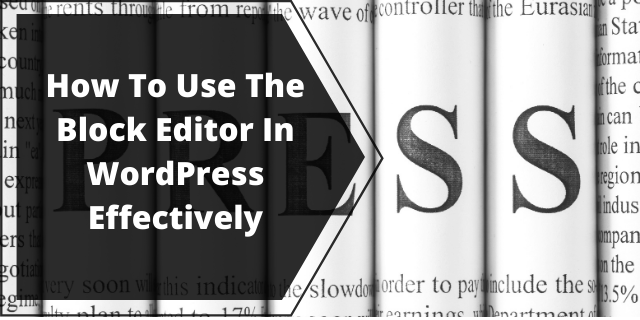
Hi Edwin, I definitely fall into the camp of preferring the classic style editor for posts. That may be because my posts usually pull content from a database, and the text editor allows me to code the text into formatted posts. This saves me a lot of time over needing to manually set my formats like H1, H2, etc. When the new editor came out, I could not find a way to code my posts, but since it’s been out for a while now, is this something that is possible now? Or does working with blocks mean you need to manually add content?
Hi Aly,
You can add HTML code within the Block Editor. Here are the steps:
1) Select New Post
2) Add a new block using the plus sign on the right
3) In the drop down window click the Browse All at the bottom
4) A new window will open on the left that offers a wealth of customizing features. One of those is the ability to use code to structure text in the Text Group. When you scroll down you will arrive at the Widgets Group where you have the option of using a tool to write custom HTML.
Since I have no experience on what you do, please check this out and let me know if this is what you were looking for.
I hope this helps. Thanks for your comments.
Cheers.
Edwin
Oh, the Block Editor has been really troubling me. Thank heavens I found your site and got some of the answers I wanted.
I have just switched to the Block Editor, and I can’t seem to find any repository for video tutorials. Can u point me to some resources, please. I need to master this thing, if I am to write using the Block Editor.
Regards,
Aps
Hi Aparna,
Thanks for commenting. The links at the bottom of my post will take you to four webinar videos created by Jay about the Block Editor. Is that what you were looking for?
Also, check out the brief WordPress video on Gutenberg (Block Editor) that will also give you a good intro.
If you are looking for something else, please let me know.
Here is something about the Block Editor you may find handy. When you create a block by clicking the plus sign on the right, a new window appears that has six functions available. For more, click the Browse All button at the bottom and a whole library of features will be exposed on the left. You can use them as shortcuts to enhance your post. Most of them are self explanatory.
I suggest creating a demo post and experimenting with all these features to get familiar with them. Don’t be afraid to mess up. It can be liberating to find out all this power at your fingertips compared to the bare bones Classic Editor.
All the best to you.
Edwin
Great post.
Contentful, with the right guidelines.
I myself researched the possibility of using Block Editor, and thank you really for the generous advice.I will have to read the post even more carefully, now I’m just in a hurry, but that’s what I was looking for.
I will make sure to follow the links recommended above, in order to improve the performance of my content.
Thanks,
Anna
Hi Anna,
Don’t be afraid to experiment. Create a demo post and play around with the Block Editor. Much of the features are hidden. Here is the path to open them up.
Click on New Post first. Then open a new block by clicking the plus sign at the right. When a new window with limited functions opens on the right, click the Browse All button at the bottom. A whole new library of capabilities will open on the left. The Block Editor gives you immense power to customize your blog in ways the Classic Editor didn’t.
Hope this helps. Thanks for commenting.
Edwin